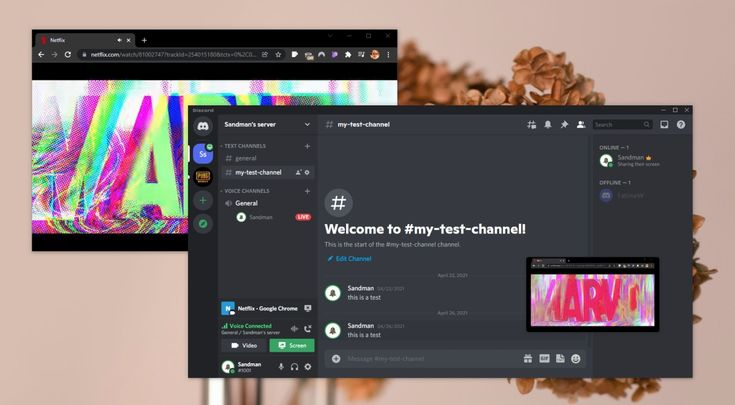How to Download Netflix on a MacBook: A Complete Guide
How to Download Netflix on a MacBook
While there is no native Netflix app for macOS, you can still stream and enjoy Netflix content on your MacBook. This guide will cover how to access Netflix via a browser, options for offline viewing, and other methods to enhance your Netflix experience on macOS.
Using Netflix on Your MacBook
Streaming via Browser
The most straightforward way to watch Netflix on your MacBook is through a web browser. Here’s how you can do it:
- Open Your Web Browser:
- Use Google Chrome, Mozilla Firefox, Safari, or Microsoft Edge.
- Go to Netflix Website:
- Navigate to Netflix and log in with your credentials. Read about How to Stream Netflix on Discord
- Start Streaming:
- Browse the available content and click on the title you wish to watch. The video will start streaming directly in your browser.
Offline Viewing Options
Netflix allows users to download content for offline viewing on certain devices, but unfortunately, this feature is not available for macOS. However, you can still consider the following alternatives:
Using the Netflix App on iOS Devices
If you have an iOS device like an iPhone or iPad, you can download Netflix content on these devices and then use them to watch offline:
- Download the Netflix App:
- Install the Netflix app from the App Store on your iOS device. Don’t Miss to Check Out Our Website: modernjourneys.xyz
- Log in to Netflix:
- Open the app and log in with your Netflix account.
- Download Content:
- Navigate to the show or movie you want to download.
- Tap on the download icon (a downward arrow) next to the content.
- Watch Offline:
- Once downloaded, you can watch the content offline from the “Downloads” section of the app.
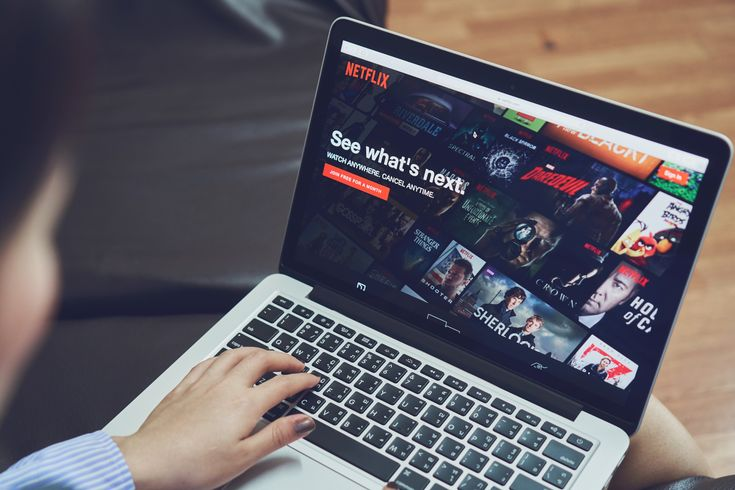
Using Screen Recording
As a workaround, you can use screen recording software to capture Netflix content, but this method has limitations and may not be ideal:
- Install Screen Recording Software:
- Use software like QuickTime Player (built into macOS), OBS Studio, or ScreenFlow.
- Record Your Screen:
- Open QuickTime Player and go to “File” > “New Screen Recording.”
- Choose the area of the screen you want to record and start recording.
- Play Netflix Content:
- Start playing the Netflix content in your browser while recording.
- Save the Recording:
- Once done, stop the recording and save the file.
Note: Recording Netflix content might violate Netflix’s terms of service and copyright laws, so use this method cautiously and responsibly.
Using Third-Party Applications
Some third-party applications claim to allow downloading Netflix content, but their legality and effectiveness can vary. Use these applications with caution and be aware of potential risks including:
- Legal Issues: Downloading or recording Netflix content without permission may breach Netflix’s terms of service and local laws.
- Security Risks: Third-party applications may pose security risks or compromise your personal data.
Troubleshooting Common Issues
1. Netflix Content Not Loading
- Check Internet Connection: Ensure your MacBook is connected to the internet.
- Clear Browser Cache: Clear your browser’s cache and cookies.
- Update Browser: Make sure your browser is up to date.
2. Error Messages
- Check Netflix Status: Verify if Netflix is experiencing outages or issues.
- Restart Browser: Close and reopen your browser, then try accessing Netflix again.
3. Audio/Video Issues
- Check Volume and Mute Settings: Ensure the volume is turned up and not muted.
- Update Browser: Make sure you’re using the latest version of your browser.
Conclusion
While there is no dedicated Netflix app for macOS, you can still enjoy streaming content on your MacBook through a web browser. For offline viewing, consider using iOS devices or explore screen recording as a workaround, though it comes with its own set of challenges and legal considerations. By following the guidelines and troubleshooting tips provided, you can make the most of your Netflix experience on your MacBook.
FAQs
Q. Can I use Netflix offline on a MacBook?
Currently, Netflix does not support offline downloads on macOS. Offline viewing is only available through the Netflix app on iOS and Android devices.
Q. Is it legal to record Netflix content?
Recording Netflix content may violate Netflix’s terms of service and copyright laws. It’s important to use content responsibly and within legal boundaries.
Q. Can I use a virtual private network (VPN) to access Netflix?
Yes, VPNs can be used to access Netflix libraries from different regions, but ensure that your use complies with Netflix’s terms of service.
Q. What should I do if Netflix isn’t working on my MacBook?
Try clearing your browser’s cache, updating your browser, or restarting your MacBook. If issues persist, check Netflix’s status or contact their support.
Q. Are there any apps to download Netflix content on a MacBook?
No, there are no legitimate apps for downloading Netflix content on macOS. Be cautious of third-party applications, as they may be illegal or unsafe.

Daniel Williams is a seasoned blogger with a passion for sharing insights on everything from lifestyle hacks to the latest trends. With years of experience in writing for various online platforms, he has developed a knack for turning complex ideas into easy-to-understand content. Daniel’s writing is characterized by its clarity and relatability, making his articles a go-to for readers looking for practical advice and fresh perspectives. Outside of blogging, Daniel enjoys photography, music, and exploring new places.